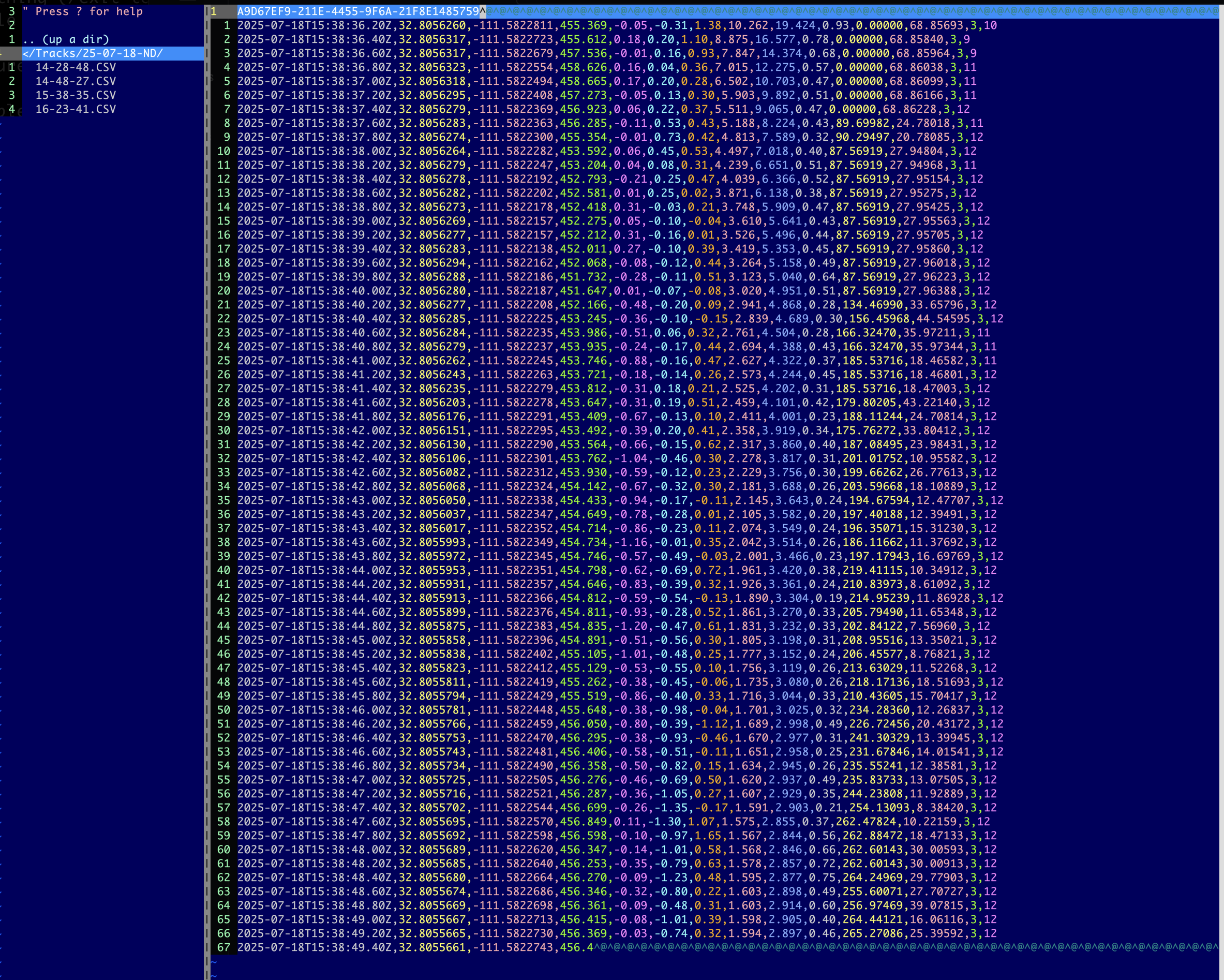Disconnecting the FlySight USB cable without dismounting the device first, while it’s being dismounted, or while it’s being recognized, will lead to data corruption at some point. FlySight users who often get “unreadable” track files (SSScore marks them as invalid, they show weird curves in FlySightViewer, or other issues) often experience this because of no dismounting. Let’s see what you need to do to check the health of a FlySight device and how to fix it.
Checking and fixing the FlySight file system
The tool you use depends on the operating system that your computer uses. They all work more or less the same way. These instructions apply to Disk Utility (macOS), GNOME Disks or fsck (Linux), and CheckDiskGUI (Windows):
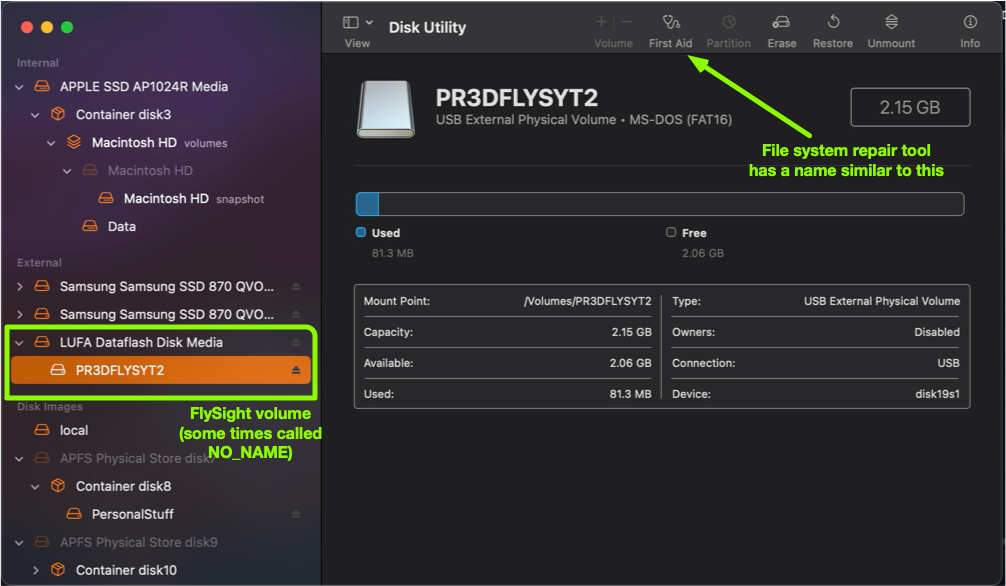
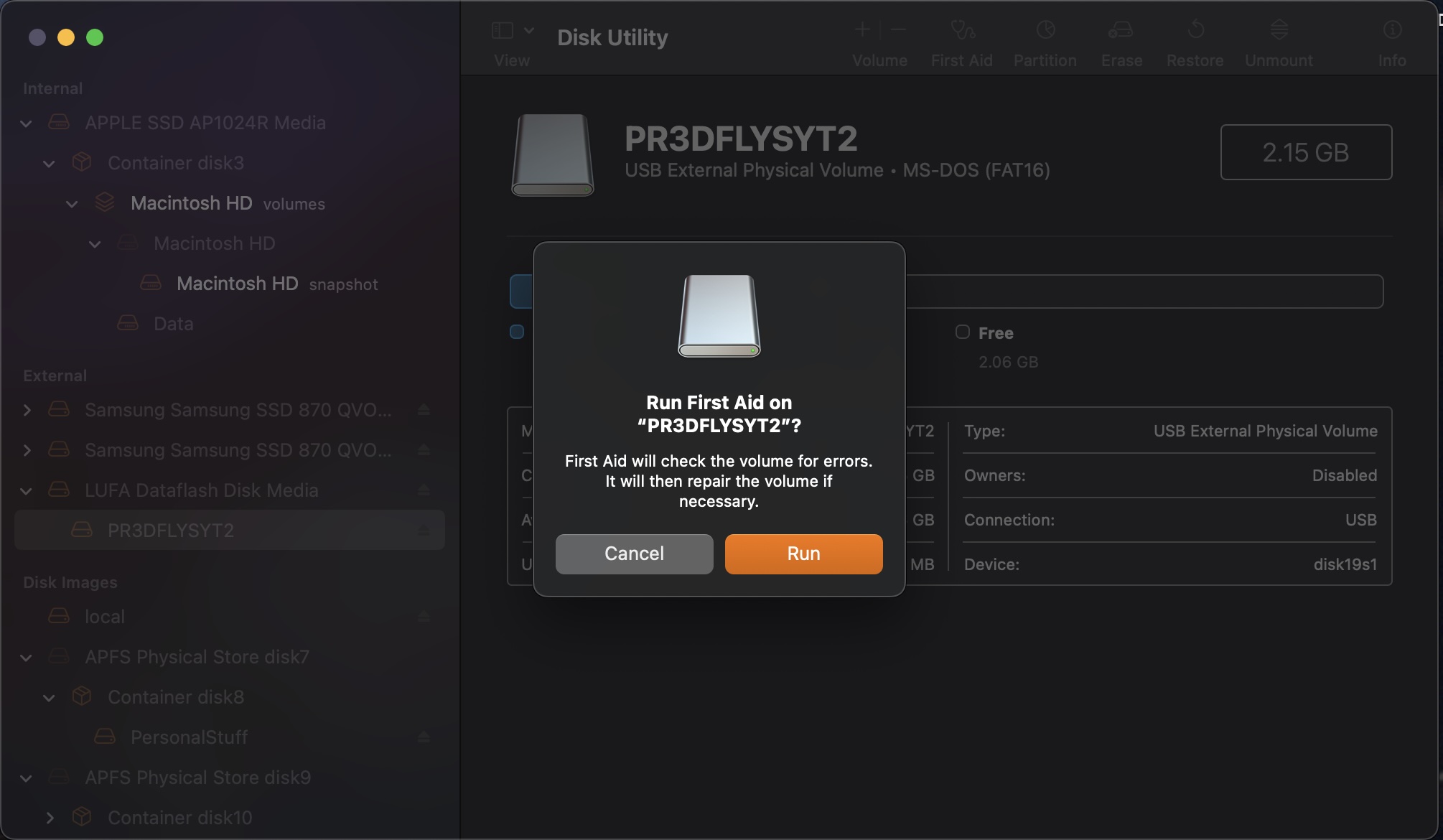
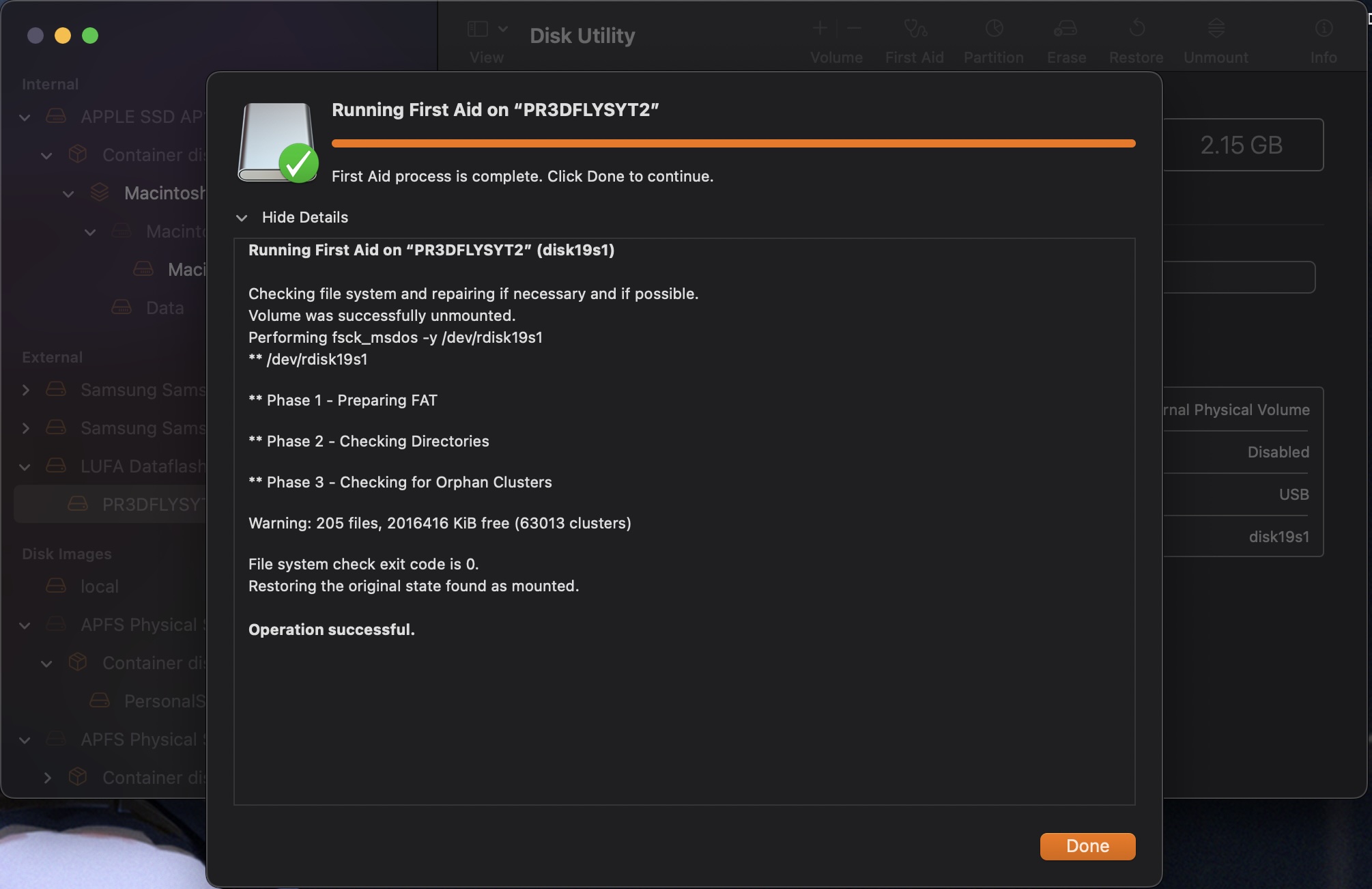
All done… dismount!
If the file system is OK then dismount the FlySight from your computer by right-clicking and ejecting the volume.
Wait a minute… macOS mounted the file system again; what do I do?
FlySights have a slower file system than a USB drive when used as an external device. Because of how end-user external device mounting works on macOS, the FlySight is often re-mounted if it’s not unplugged right after unmounting completes. Stay alert to pull the cable as soon as the external disk icon disappears from the Finder and the FlySight red light stops blinking. If you see it blinking before you unplug, wait until the device appears on the Finder and unmount/unplug again – be nimble! This is a pain and a half, and there’s a better way to unmount your FlySight.
unmountFlySight.app – ensuring the your data is safe and theFlySight stays unmounted
Please skip this section if you aren’t a Mac user.
The SSScoring tools package includes an AppleScript program that guarantees that the FlySight will be unmounted and that macOS will not try to mount it until the cable is unplugged and plugged again. To run it on your system you need to follow this steps:
-
Copy the unmountFlySight source code
- Open the Mac ScriptEditor app
- Paste the code into the ScriptEdtor main window
- Save the file as unmountFlySight to your desktop and select the format as Application
- Close the ScriptEditor app
From now on, all you have to do to safely dismount your FlySight from your Mac is double-click on the unmountFlySight icon on your desktop. Wait a few seconds until you see the message telling you that all FlySights have been dismounted, and go fly!
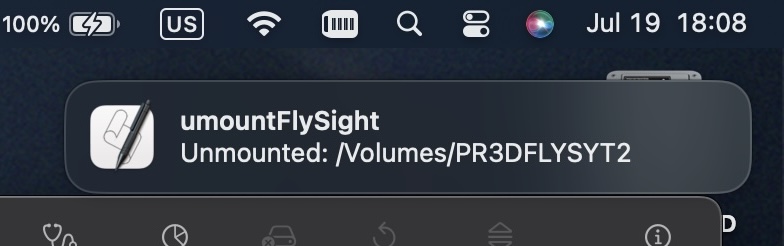
The pr3d4t0r Speed Skydiving Team is figuring out the best way to make this tool available for free from the Apple App Store. Until then it’s necessary for you to use the ScriptEditor to deploy it to your own computer.
Conclusion
Don’t run the diagnostics and repair tool and blindly get back to work – confirm that the FlySight file system has no issues or that any issues found were fixed and the memory card is still usable. There’s a tiny probability that you may need to reformat or replace the internal SD card. Contact Bionic Avionics support for next steps if the diagnostics determine the file system is damanged beyond repair. They’ll share instructions on how to reformat the SD card to make it as good as new, or will tell you what to do if the card itself has unrecoverable physical damage.
If all is well, go back to flying and using your FlySight as always, now confident that there’s a very, very, very small probability that files will get corrupted. Just remember: always dismount the FlySight before you unplug it from your computer. What do you think? Blue skies!